Table of Contents
What I wanted was pfSense with routed IPTV and OpenVPN client for private internet access. You know that there are a lot of prying eyes who are interested in your internet traffic. I think that what you do with your internet is your business only. So I use a VPN provider to route all my internet traffic. When you do that without taking into account a couple of rules, you will break IPTV. Recently I got fiber ( Fiber to the Home – FTTH) internet at home with IPTV included. My ISP now is Xs4all (soon to be KPN). With that service comes a very nice Fritz!box and an IPTV set-op box. The Fritz!box takes care of everything. You just plug the box in and follow a few steps on the manual and you are online. Very nice :). The Fritz!box has 4 network ports. These ports can be used to connect your computer or connect the IPTV set-op box. The Fritz!box will configure the network ports automatically for internet access or tv functionality depending on what device you connect. internet access.
So I wanted to get rid of the Fritz!box for a couple of reasons:
- use pfSense as my firewall
- have my WAN IP address directly on pfSense (no double NAT!)
- use OpenVPN client on pfSense to my VPN provider (for privacy reasons)
- route all my internet traffic via my VPN provider (Mullvad)
- be in complete control of my network at home
Getting internet to work with my fiber connection and pfSense was no issue. There is plenty of information on the internet about how to setup PPPoE and all the VLAN stuff. Maybe I will do a blog post about that some day. Routed IPTV however was a different story. I had done some research and quickly discovered that getting routed IPTV to work with pfSense is going to require more effort than the plug-and-play method the Fritz!box was using. Mullvad has a great guide on how to configure pfSense with their services here. But there are no guides out there (at least I could not find them) on how to route all your internet traffic trough you VPN provider while at the same time routing your IPTV traffic outside the VPN tunnel. Note that this is not the same as making an exception for a device in your network to access the internet outside the VPN tunnel! There is routing and IGMP and firewall rules and dhcp options in play with different networks. I will show you how to setup pfSense to route all your internet traffic trough your VPN provider and at the same time make IPTV work!
So I made a little diagram of the situation I had in mind. I decided to get a mini-pc with multiple network ports (6 in total) so I could dedicate network ports for IPTV traffic or internet traffic. There are other options you could use like managed switches but I wanted to keep things lean. The diagram below shows the setup I implemented:
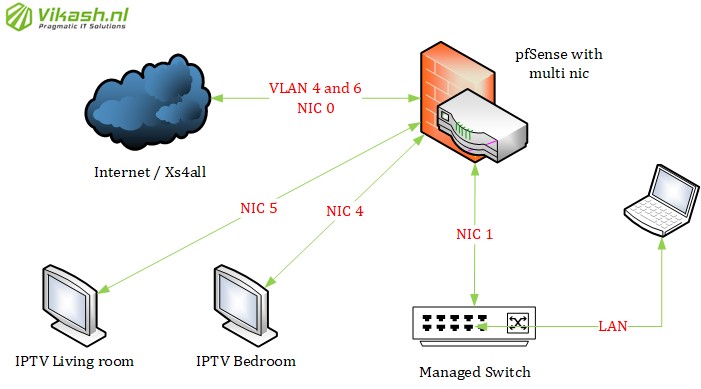
So basically the layout for the network ports on my pfSense firewall is as follows:
- NIC 0: WAN / Internet/ Xs4all
- NIC 1: LAN – to my managed switch for all the devices in my LAN.
- NIC 2: free (future use)
- NIC 3: free (future use)
- NIC 4: IPTV set-op box Bedroom
- NIC 5: IPTV set-op box Living room
VLANs
As you can see in my diagram above Xs4all is using VLANs. VLAN 4 is used for IPTV and VLAN 6 is used for internet access. That means that I need to have two VLANs coming in on my NIC 0 (WAN) on pfSense. On pfSense management interface go to Interface -> Assignments and then click on the VLANs tab. When you add the VLANs here make sure the correct VLAN tag is entered and choose the correct network interface. Create your VLANs here and make sure they look like the picture below:
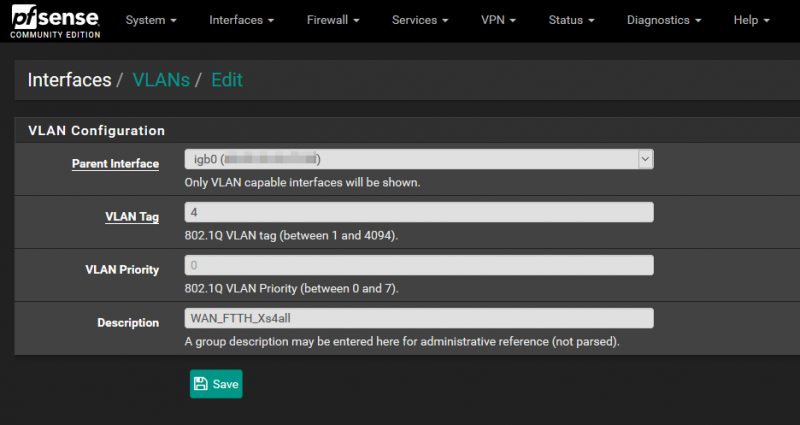
As you can see in the picture below VLAN 4 and 6 are both configured to use interface igb0. igb0 is the name pfSense gave NIC 0 on the mini-pc I am using. Make sure to check the name pfSense assigns to the network interfaces on your hardware. Description is optional so use it as you see fit. In the end our configuration should look something like my config below:
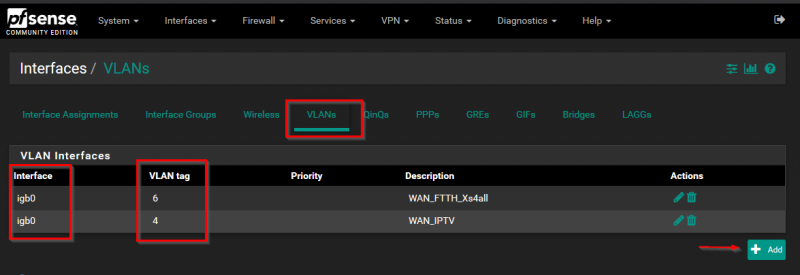
WAN configuration
WAN configuration consists of 2 parts. The first part is the internet access part and the second one is for IPTV.
Internet WAN side
I am not going to deep dive in the WAN configuration part. Internet access is living in VLAN 4 and there is some PPPoE configuration involved. In the end the WAN interface will be using NIC 0 and VLAN 6. It looks like this:
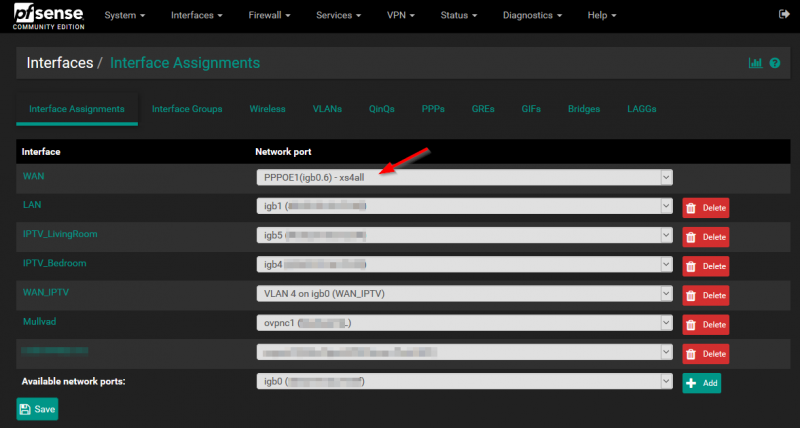
As you can see my WAN is coming in on igb0.6 with PPPoE. igb0.6 stands for NIC 0 VLAN 6. That is the way pfSense is naming the interfaces combined with the VLAN tag.
IPTV WAN side
Let’s get the IPTV interface on pfSense up and running! I have named the IPTV WAN interface WAN_IPTV. This interface is on igb0 and has VLAN tag 4 assigned. You can see it in the picture above. The next step is configure some DHCP options for this interface. If we don’t do this pfSense will not be able to pick up a valid network configuration and won’t be able to pick up the IPTV feed on from the WAN side. Open the properties of the the interface. In my case it is the interface with the name WAN_IPTV. In the first part of the properties make sure that the interface is enabled and IPv4 Configuration Type is set to DHCP:
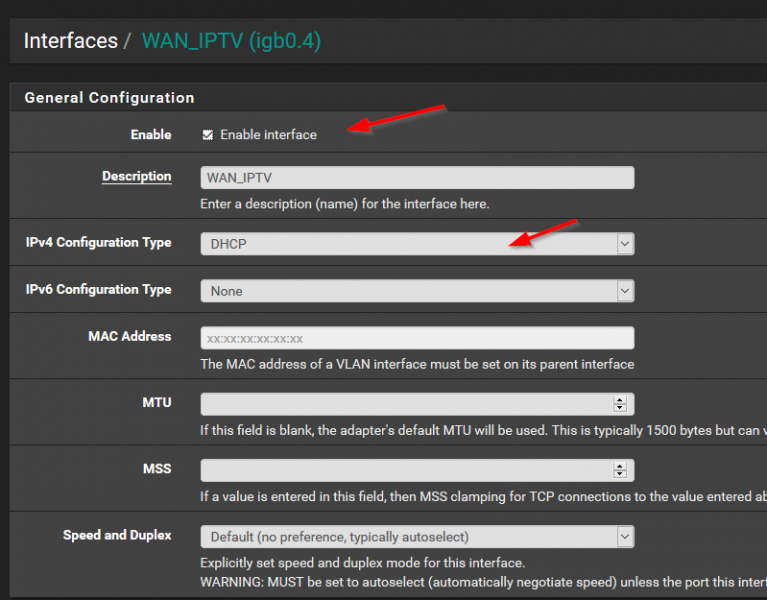
Now scroll down on this page because we have to make sure that we set a couple of properties here.
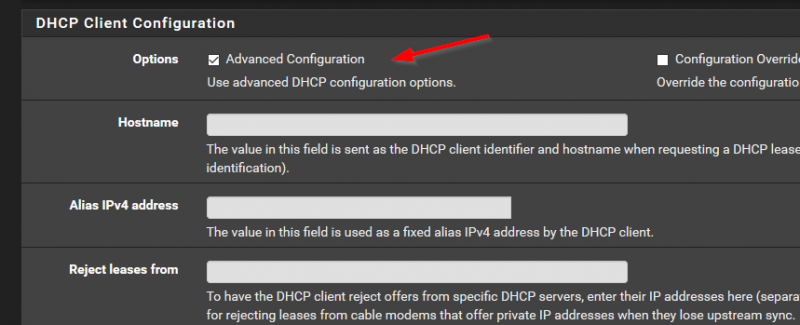
As you can see in the picture above you have to enable the Advanced Configuration option here. This will enable some options in the Lease Requirements and Requests segment of this page:
- Send options field: in this field enter dhcp-class-identifier “IPTV_RG”
- Request options field: in this field enter subnet-mask, routers, broadcast-address, classless-routes
Check the image below:
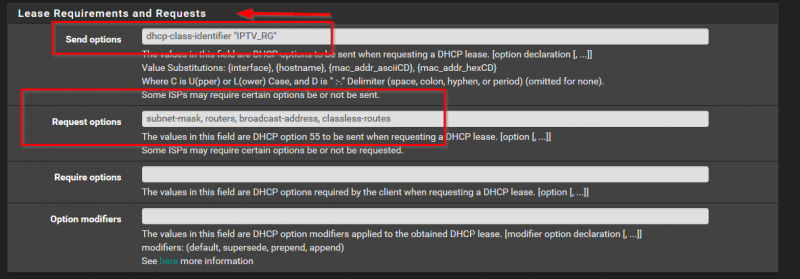
After these options you will see that the WAN_IPTV interface will get an IP address from the ISP.
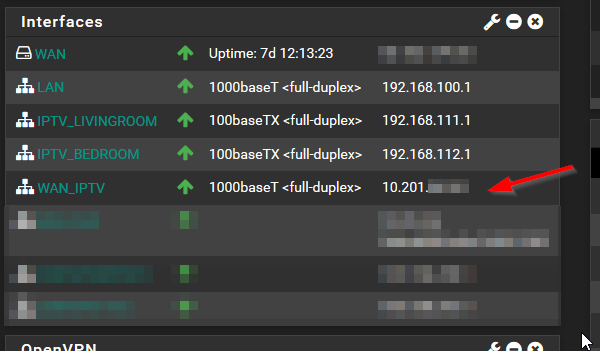
Setup the IPTV interface (for local set-op boxes)
So let’s move on the IPTV. As I said before I am using NIC 4 and NIC 5 for my IPTV set-op boxes. That means that those set-op boxes will be directly connected to that network port. Select the interfaces you will use and assign them a static IP address. Make sure that each interface used for IPTV need to have their own subnet. In my case I will be using the following subnet:
- 192.168.100.0/24 for my LAN (NIC 1 – igb1)
- 192.168.112.0/24 for the IPTV set-op box in my Bedroom (NIC 4 – igb4)
- 192.168.111.0/24 for the IPTV set-op box in my Living room (NIC 5 – igb5)
I know that the subnet I use for IPTV is a little bit big as I only have 1 set-op box on that interface :). Ah well, this works for me and maybe I will adjust it in the future to make it smaller or combine both my set-op boxes on one subnet. For now this works for me. The IPTV interface has to be assigned a static IP address. Make sure yours look something like the picture below:
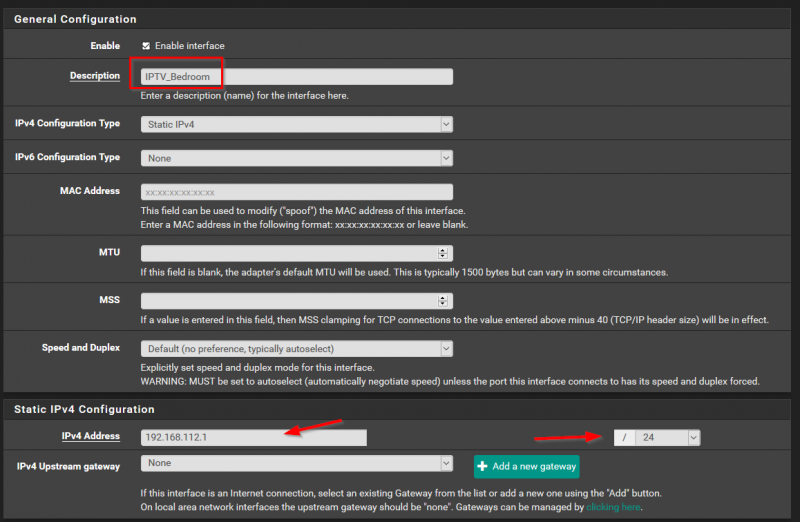
Double check the network ports you will use for your IPTV set-op box. Below is an overview of the IPTV interfaces I will use. As you can see I have assigned the dedicated network interfaces for my IPTV set-op boxes.
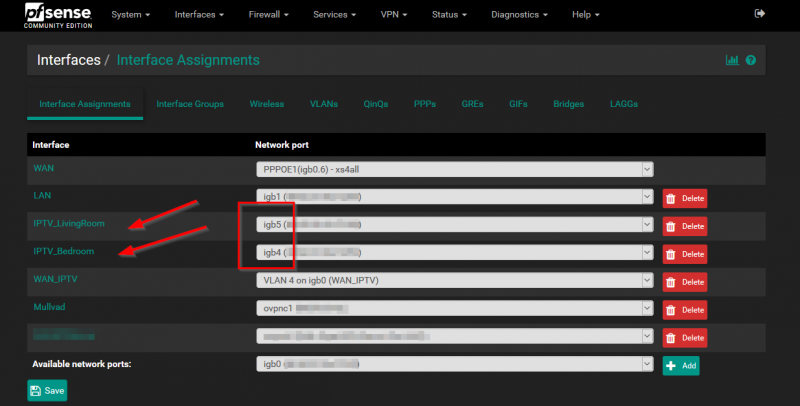
Next step is to make sure that those set-op boxes will get an IP address when connected to those interfaces. For that to happen I will be running a dedicated DHCP server on each IPTV interface. I know that there are other options, but hey…this keeps is simple and pragmatic :). Luckily pfSense makes it easy to run multiple DHCP servers. After assigning a static IP address on a specific interface you will see that interface appear in the DHCP server configuration page. See the image below:
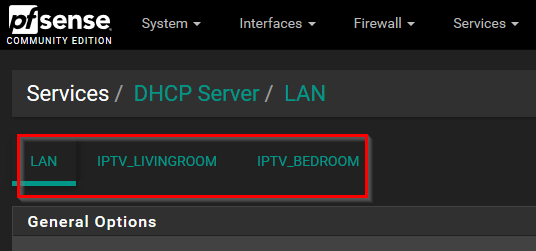
The screenshot below shows how I have setup DHCP on the interface where my IPTV set-op box for my Living room is connected. There is nothing special there. Just specify the range for DHCP here.
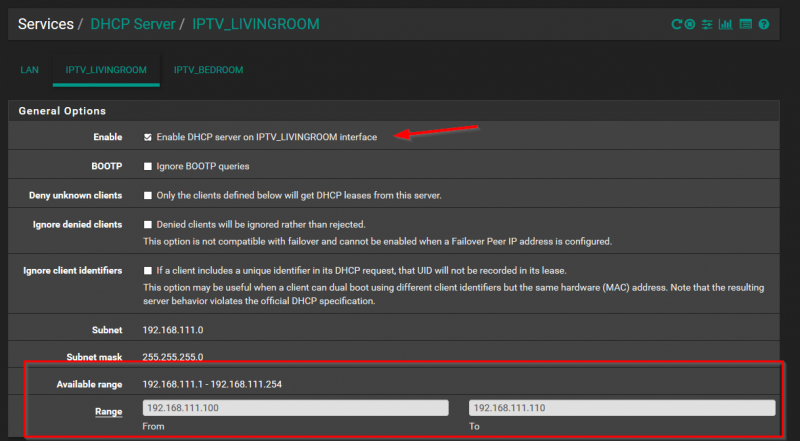
The same goes for all the set-op boxes which have their own dedicated interface on pfSense.
IGMP Proxy
We have to setup IGMP Proxy because IPTV uses multicast. The multicast traffic needs to be received by the set-op box in order to function properly. The way to get the IGMP traffic from the WAN_IPTV interface (from your ISP) to the set-op box is to let pfSense proxy it. By using IGMP proxy we also can isolate multicast traffic to only the set-op boxes in stead of flooding you whole LAN constantly with it. This in a nutshell is why we use IGMP proxy.
Go to Services and the IGMP Proxy. Enable IGMP Proxy by clicking the checkbox. Then we have to add one upstream configuration for the WAN_IPTV network and a downstream configuration for every set-op box you have.
In my case the WAN upstream interface needs to have 3 networks:
- 217.166.0.0/16
- 213.75.0.0/16
- 10.0.0.0/8
These network are in use for IPTV by KPN/Xs4all. Check your ISP for what network ranges they use for upstream. See the below image:
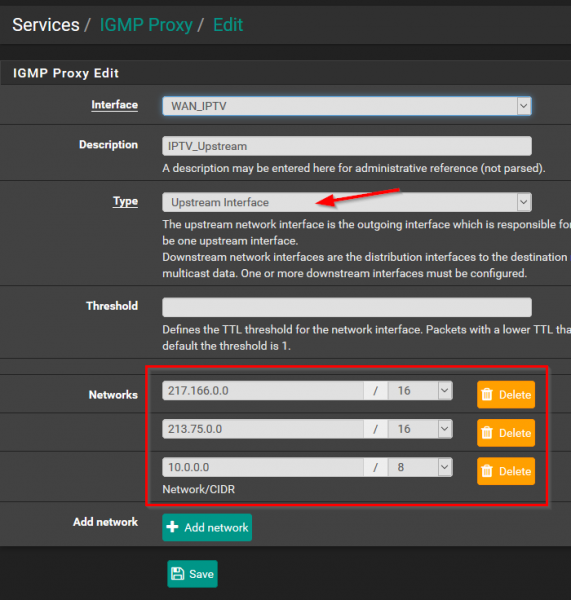
We have to tell the IGMP Proxy Service also where our IPTV set-op boxes live. So for each set-op box we need to configure a downstream interface. My Living room IPTV set-op box has the network:
- 192.168.111.0/24
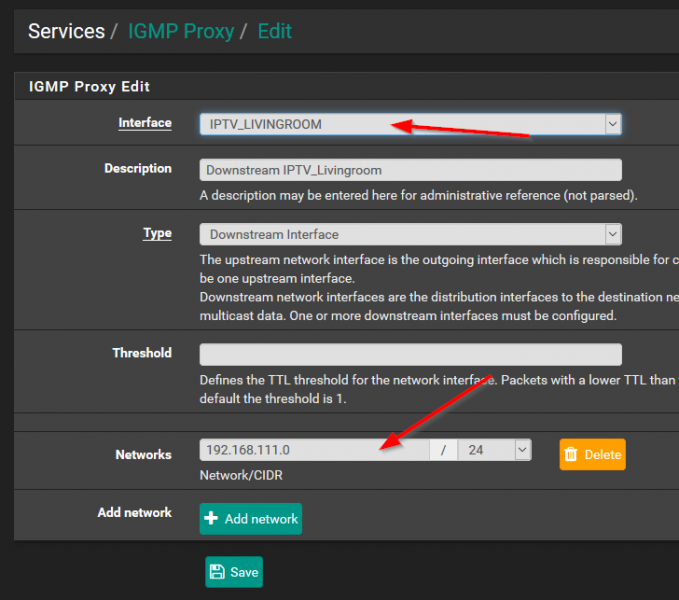
Make sure you select the correct interface. In the end the IGPM Proxy Service settings should look like this:
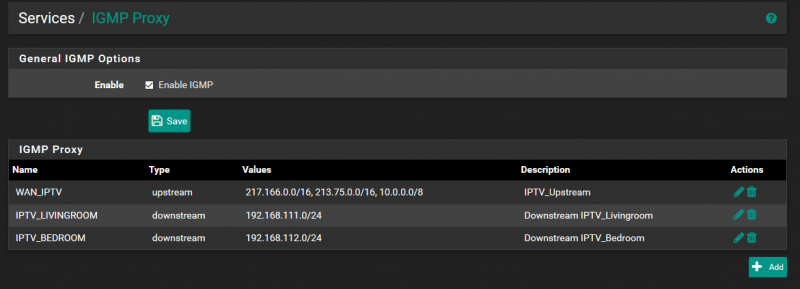
Routing, firewall rules and NAT
Now we have to setup specific firewall rules, routing and also NAT. This blog post is about using IPTV while routing all your internet traffic trough your VPN provider in order to hide it from prying eyes. But we don’t want to route IPTV traffic trough the VPN tunnel because that will break watching old-fashoned tv using your set-op box.
My pfSense firewall is running a full-blown OpenVPN tunnel (OpenVPN client) 24/7. When my VPN tunnel is down for some reason I want to block all internet related traffic. This prevents leaking internet traffic accidentally when my VPN tunnel is down. This is also called a “kill-switch”. To achieve this I have to set my pfSense Outbound NAT mode in Manual mode and configure addition NAT rules for my IPTV set-op boxes.
NAT Mode
I will not discuss in this blog post what the consequense is in changing NAT mode to Manual. The network configuration in Manual NAT mode requires additional settings and this can be different depending on your VPN provider. If you are using Mullvad they have a terrific guide here. Go to Firewall -> NAT and click on the tab Outbound.
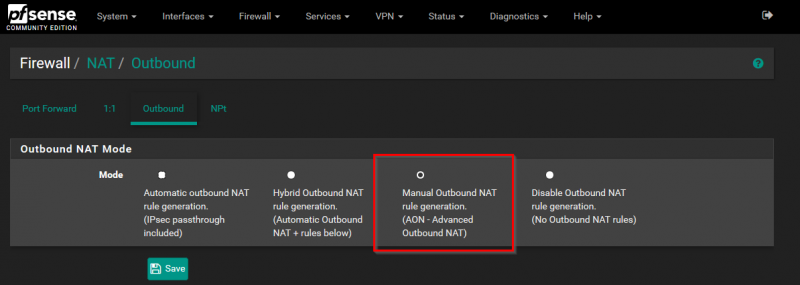
For every local network used for the IPTV set-op boxes we have to add specific NAT rules. We have to tell pfSense to send all the traffic from those networks trought the WAN_IPTV interface. In this way the traffic will not get trough the VPN tunnel.
For the IPTV set-op box in my Living room I have added a rule here with the following configuration:
- Interface: WAN_IPTV
- Address family: IPv4
- Protocol: any
- Source type: Network
- Source network: 192.168.111.0/24 (the subnet for my IPTV in the Living room!)
- Destination: Any
See screenshot below:

We have to add one very important rule here. The network 224.0.0.0/8 has to added here and also routed trough the WAN_IPTV. Again check your ISP for details on the network. Add it using the following configuration:
- Interface: WAN_IPTV
- Address family: IPv4
- Protocol: any
- Source type: Network
- Source network: 224.0.0.0/8 (the subnet for my IPTV in the Living room!)
- Destination: Any
See the screenshot below:
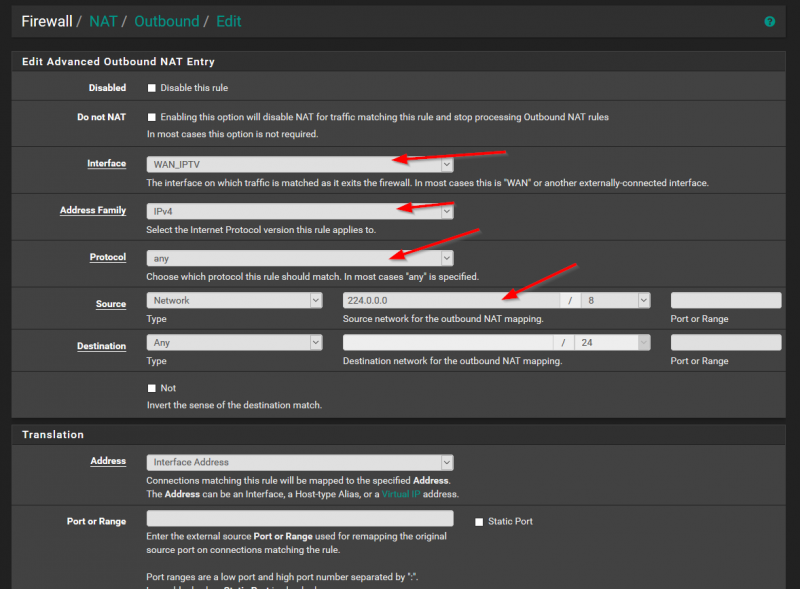
After adding all the rules relevant for your IPTV set-op boxes your configuration here should look something like this:
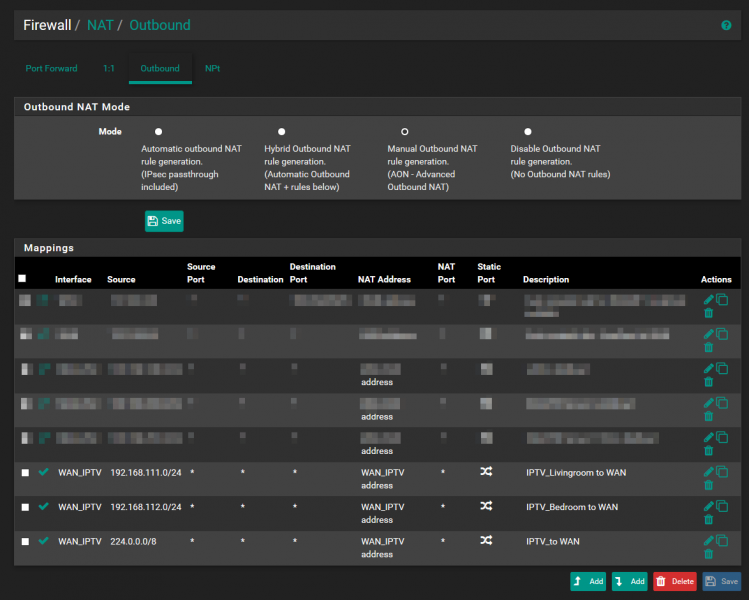
Routing and firewall rules
The next (and last) step is to add the correct routing and firewalling rules. Per IPTV interface we have to add two rules. One is to route the IGMP traffic and the other one is to route the IP traffic. If you go to Firewall -> Rules you should see several tabs there including the ones specifically for you set-op boxes. Select the tab for your set-op box and let’s add the IGMP rule first.
The IGMP rule should have the following configuration:
- Action: Pass
- Interface: IPTV_Livingroom (select your set-op box internal network here!)
- Address Family: IPv4
- Protocol: IGMP
- Source: any
- Destination: any
- Advanced configuration: check Allow IP options
The Allow IP options is very important to allow multicast traffic. See the following screenshot:
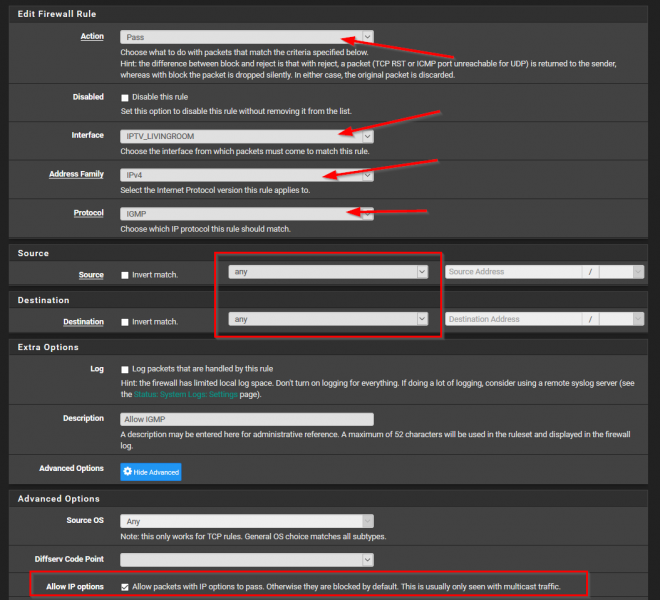
The second rule must be configured with these options:
- Action: Pass
- Interface: IPTV_Livingroom (select your set-op box internal network here!)
- Address Family: IPv4
- Protocol: IGMP
- Source: IPTVLIVINGROOM net (select the subnet where your set-op box lives in!)
- Destination: any
- Advanced configuration: check Allow IP options
You should end up with these rules in the tab for your set-op box:
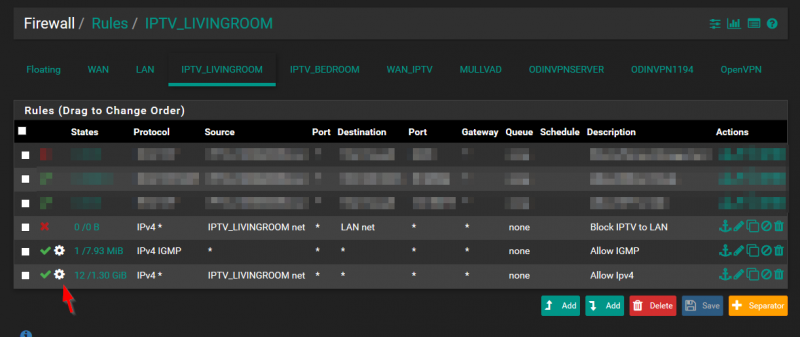
As you can see I have also added some other rules. The one relevant here I think is to block all traffic from the IPTV subnet to your LAN. It’s up to you if you want this. I added that just because :).
So there you have it. You should now have a fully functional network where your IPTV traffic is routed to your ISP and all your internet traffic is seperated and routed trough your VPN provider. This setup also makes it so that when your VPN tunnel is offline your set-op boxes will still work given that your WAN is off course fully up and running. Very nice!
At the end I want to make clear that I am in no way connected or affiliated to the brands or services I named in my blog post.


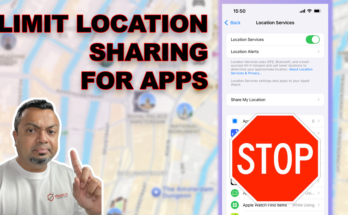
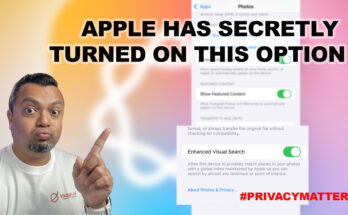
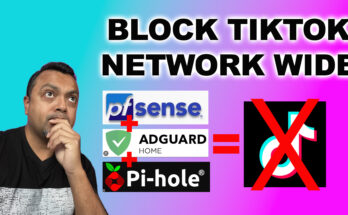
Hello Vikash Jhagroe
I also encountered a problem like you, I found your post very detailed.
But it doesn’t apply to my situation.
I have an internet connection, it has built-in IPTV service. My network does not need to use VLAN tags for IPTV like yours.
I can use VLC, kodi watch IPTV in LAN carefree.
But when I use Open VPN outside there is no way to see it. I also tried to find many things on google. It seems that everything has no answer. Then I found your post. I tried creating a virtual interface to test it, but it still failed. Do you have any ideas for my case?
Hi! This is exactly the issue I was having. You will have to identify what network(s) your IPTV is talking to. These can include multicast traffic too. Make sure you route these networks trough your WAN and not trough you VPN. You can do this with the outbound NAT rules in pfSense. Good luck!
Any idea how to identify what networks my local IPTV provider (Race Communications) is taking to? I don’t think that’s something tech support can or will help me with.
Hi. I’m afraid I cannot help you here. I suggest to check with you IPTV provider for network details. Goodluck!