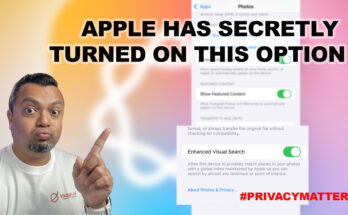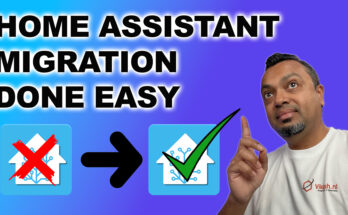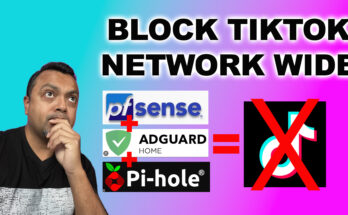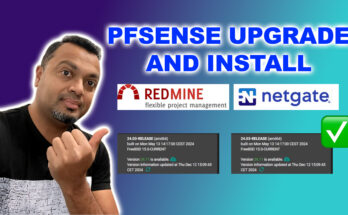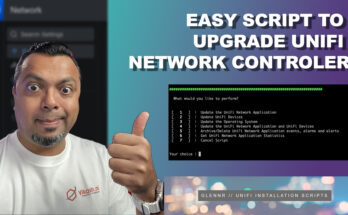
Upgrade UniFi Network Application software with this clever script
If you have UniFi equipment, you are (hopefully) self-hosting their Network Application software to manage it all. This is an easy script, written by community member Glenn R. to help you maintain you UniFi Network Application software. Amazing script and makes (UniFi) live easy.
Glenn R. website: https://glennr.nl/scripts
Upgrade UniFi Network Application software with this clever script Read More