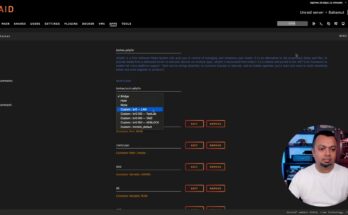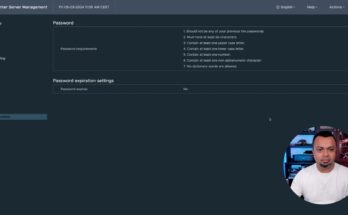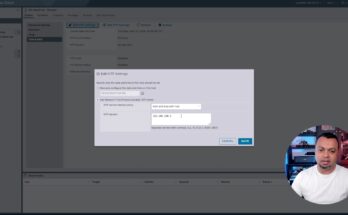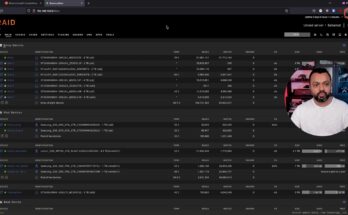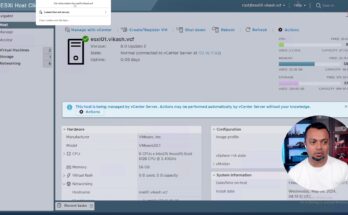
VMware VCF – Prepare your ESXi host for VCF install
Before you can install VMware VCF, you need to prepare the ESXi hosts. There are some settings and requirements. In this video, I’ll talk you through those configuration steps so that installing VMware VCF will be a breeze.