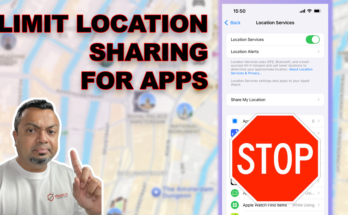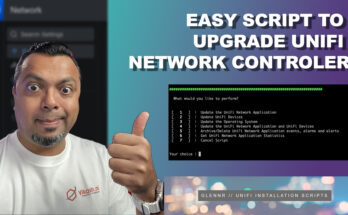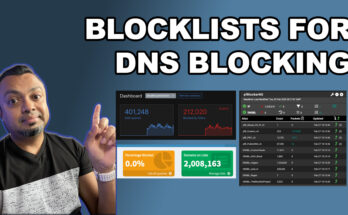
DNS blocklists I use for Pi-hole, AdGuard Home and pfBlocker-NG
These are the blocklists I use:
https://raw.githubusercontent.com/hagezi/dns-blocklists/main/adblock/doh-vpn-proxy-bypass.txt
https://adguardteam.github.io/HostlistsRegistry/assets/filter_2.txt
https://justdomains.github.io/blocklists/lists/adguarddns-justdomains.txt
https://raw.githubusercontent.com/Perflyst/PiHoleBlocklist/master/AmazonFireTV.txt
https://raw.githubusercontent.com/Perflyst/PiHoleBlocklist/master/android-tracking.txt
https://s3.amazonaws.com/lists.disconnect.me/simple_ad.txt
https://justdomains.github.io/blocklists/lists/easylist-justdomains.txt
https://justdomains.github.io/blocklists/lists/easyprivacy-justdomains.txt
https://adaway.org/hosts.txt
https://v.firebog.net/hosts/AdguardDNS.txt
https://v.firebog.net/hosts/Admiral.txt
https://raw.githubusercontent.com/anudeepND/blacklist/master/adservers.txt
https://v.firebog.net/hosts/Easylist.txt
https://v.firebog.net/hosts/Easyprivacy.txt
https://raw.githubusercontent.com/nextdns/cname-cloaking-blocklist/master/domains
https://phishing.army/download/phishing_army_blocklist.txt
https://raw.githubusercontent.com/klabacita/pmoreno-list/main/proxies.txt
https://perflyst.github.io/PiHoleBlocklist/SmartTV.txt
https://blocklistproject.github.io/Lists/tiktok.txt
https://raw.githubusercontent.com/WindowsLies/BlockWindows/master/hostslist
https://raw.githubusercontent.com/bambenek/block-doh/master/doh-hosts.txt
https://raw.githubusercontent.com/dibdot/DoH-IP-blocklists/master/doh-domains_abandoned.txt
https://raw.githubusercontent.com/dibdot/DoH-IP-blocklists/master/doh-domains.txt
https://raw.githubusercontent.com/oneoffdallas/dohservers/master/list.txt
https://raw.githubusercontent.com/Sekhan/TheGreatWall/master/TheGreatWall.txt
https://big.oisd.nl/
https://raw.githubusercontent.com/hagezi/dns-blocklists/main/domains/tif.txt
https://raw.githubusercontent.com/hagezi/dns-blocklists/main/domains/ultimate.txt
https://raw.githubusercontent.com/hagezi/dns-blocklists/main/adblock/fake.txt
https://raw.githubusercontent.com/hagezi/dns-blocklists/main/adblock/popupads.txt
https://raw.githubusercontent.com/hagezi/dns-blocklists/main/domains/native.amazon.txt
https://raw.githubusercontent.com/hagezi/dns-blocklists/main/domains/native.apple.txt
https://raw.githubusercontent.com/hagezi/dns-blocklists/main/domains/native.winoffice.txt
https://raw.githubusercontent.com/hagezi/dns-blocklists/main/domains/native.lgwebos.txt
https://raw.githubusercontent.com/DandelionSprout/adfilt/master/Alternate%20versions%20Anti-Malware%20List/AntiMalwareAdGuardHome.txt
https://raw.githubusercontent.com/laylavish/uBlockOrigin-HUGE-AI-Blocklist/main/noai_hosts.txt
https://raw.githubusercontent.com/blocklistproject/Lists/refs/heads/master/smart-tv.txt